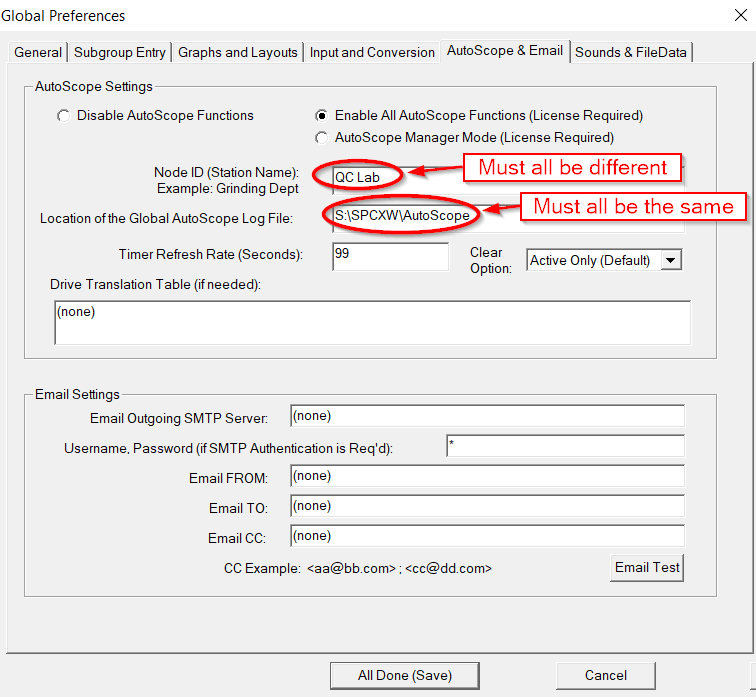If you have a network in your facility and you have purchased more than one License
of SPC Express for Windows, you should consider putting the installation files on your
central file server, and also storing your data files on the server as well.
The advantages are:
- All users will be able to access all data files.
- SPC Express will reside in one place making updates to the software much easier.
- ... and don't forget, if you're running SPC Express on a network,
you might consider adding the AutoScope option for factory-wide monitoring
Click here for more info....
Installation Instructions:
At the SERVER:
- You'll want to put the installation software programs, the license file, and the SPC Express executable program files here, along with the SPC Express data files.
- We'll assume your computers can have a drive letter mapped to the server.
For the purpose of these instructions we'll assume it's drive S:
- Make a folder on your server called S:\SPCXW that can be accessed by your workstations.
- Save the two installation files plus the License.txt file you received with your order in that folder:
- SetupEval.exe - which is used to install the base version of SPC Express
- Spcxw_Update.exe - which updates it (after the installation) to the latest version.
- License.txt - which identifies your company, location and how many (and what type of) licenses you have purchased
- Make a SPCDATA folder inside that folder (it will then be located at S:\SPCXW\SPCDATA).
You can store your SPC data files inside this folder (or at another location if you wish).
They should be on your network server so that they're accessible from any station in your plant, and also so that they get backed up regularly.
At the first WORKSTATION:
- Install SPC Express by opening the File Explorer, and going to the S:\SPCXW folder,
and running the install programs in this order:
- SetupEval.exe
- Spcxw_Update.exe
- Important: Each install program above will ask you where you wish to install the program.
CHANGE the default location to S:\SPCXW
At each WORKSTATION - including the first one:
- Install SPC Express by opening the File Explorer, and going to the S:\SPCXW folder, and running the install programs in this order:
- SetupEval.exe
- Spcxw_Update.exe
Each install program above will ask you where you wish to install the program. Take the default of C:\SPCXW
- Copy the License.txt file from your S:\SPCXW folder into your C:\SPCXW folder.
- Edit the short-cut on your desktop that launches SPC Express to point to your S: drive on your server instead of your local C: drive. Here's how...
- Right-Click on the SPC Express icon on your desktop and choose Properties
- Change 'Target' from C:\SPCXW\Expwin.exe to S:\SPCXW\Expwin.exe
- The 'Start-in' folder doesn't need to be changed. It should still say C:\SPCXW
(the local C drive of that workstation).
- Note: At this point, when you launch SPC Express, it will run the program from your server's S:\SPCXW folder.
This is great because if you ever need to update your software, you can simply update the files in the S: drive
and all computers will automatcially get the new version when they next restart the program.
- At a minimum, the C:\SPCXW folder needs to contain the following files:
- MR$$97.MMS
- MR$$2000.MMS
- GLOBAL$$.MMS
- License.txt
This is where the Global Preferences for each workstation is stored.
- It is suggested that you DELETE the Expwin.exe from your local C:\SPCXW folder at this point.
That way no one will accidentally launch an outdated version of SPC Express from their C drive.
- You should now be able to start SPC Express at the workstation
by double-clicking on the Short-cut. Do that now.
- Once SPC Express is running, click on the File Menu and choose 'Global Preferences'.
- Define your 'Report Title' (most people use their company name)
- Set the 'Default Data Folder' to point to a folder on your Server where you will
be keeping your data files, such as S:\SPCXW\SPCData\Line1
- Define the Node ID (Station/Machine Name) on the AutoScope Settings tab.
Even if you don't have the AutoScope option installed, this name will be used in the email alerts.
Alternate Method:
You could install SPC Express locally on each workstation and
still keep your data files on the server.
If you choose to do it this way, you'll need to do an update at each
workstation every time a new release of SPC Express comes out. The program will work properly either way.
Suggested File / Folder Structure for your Data Files
It's a good idea to create a folder structure for your SPC Express data files that makes it easy to find and organize the data you collect.
Most companies put everything under one top level folder (such as S:\SPCXW\SPCDATA) and then inside that folder, they make
folders that match how they organize their jobs. Suggestions are:
- By Department / Machine name
- By Customer / Job #
- By Operation / Machine Station name
Some will even have 3 or more levels such as: Customer / Department / Job#. Whatever works for you is great.
It's best to plan ahead however before data is being taken and it becomes harder to change the structure.
Optional AutoScope:
If you are using the optional AutoScope feature of SPC Express, please do the following:
- Create a new folder on your server in the SPCXW folder named AutoScope. It should be located here:
S:\SPCXW\AutoScope
- Be sure to give each station a unique name.
Those will show up in the AutoScope window to identify where the data is coming from.
- Refer to the screen below to see how to set the Global Preferences at each station:
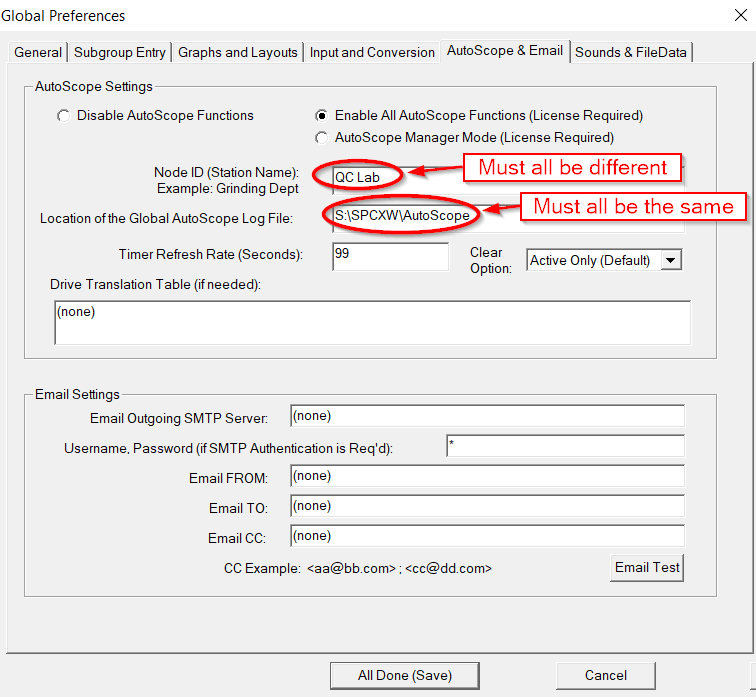
In our example above, the Node ID would identify where the data is being collected,
and the Location of the AutoScope log file
would be: S:\SPCXW\AUTOSCOPE