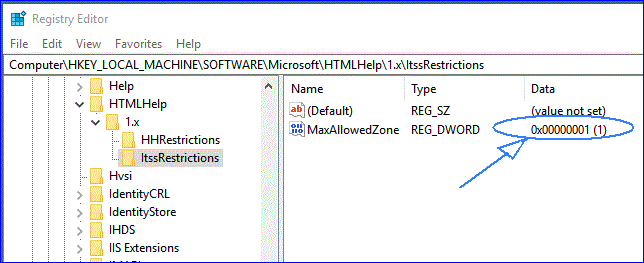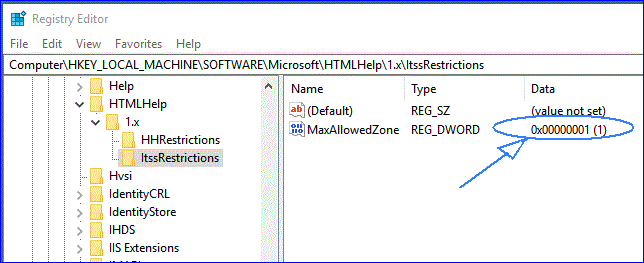CHM Permissions
Good News! The SPC Express help screens have been completely re-written from the "HLP" format
to the new "CHM" format. CHM Help screens are supported by all versions of Windows including Windows 10.
You'll need to get the latest version of SPC Express (June 9, 2017 or newer).
You may encounter one small glitch, however. By default (it seems) Microsoft prevents you from viewing CHM
help files unless they reside on your local C drive. If your help file (Expwin.CHM) is on your server,
Windows will display the help window with the directory tree in the left-hand pane, but the right-hand pane
containing the detail descriptions will be blank!
To correct this glitch, you may need to do one of two things (or both).
OPTION 1:
This behavior is a function of the Attachment Manager, which applies a Zone Identifier to files
downloaded from any source that is considered untrusted or at risk, such as the Internet Zone.
This will occur if the .CHM file has been flagged as downloaded from an untrusted source, such as the Internet.
To resolve this issue, carry out the following steps...
- Right-click the .CHM file and choose Properties
- On the General tab, click the button labeled "Unblock"
- Click OK
See this Microsoft web page for more info:
http://support.microsoft.com/kb/2021383
OPTION 2:
Lower the restrictions on the Local Intranet zone to allow server-based CHM files
to be displayed with the following steps:
- Click Start (on Windows 10, right-click), click Run, type regedit to launch the Registry Editor, and then click OK.
- Locate and then click the following subkey: HKEY_LOCAL_MACHINE\SOFTWARE\Microsoft\HTMLHelp\1.x\ItssRestrictions
If this registry subkey does not exist, create it.
- Right-click the ItssRestrictions subkey, point to New, and then click DWORD Value.
- Type MaxAllowedZone, and then press Enter.
- Right-click the MaxAllowedZone value, and then click Modify.
- In the Value data box, type 1, and then click OK.
- Quit Registry Editor.
When editing the Key in RegEdit, your screen should look like this: